Requirements
- CentOS 5.x / 6.x or Red Hat Enterprise Linux 5.x / 6.x or Scientific Linux 5.x / 6.x or Ubuntu 12.04 or Ubuntu 14.04 (x86 or x86_64)
- Yum
Partition Scheme
Create the following partitions on the Hardware Node:
| Partition | Size | Description |
|---|---|---|
| / | 20 GB + | Root partition containing all Hardware Node operating system files |
| SWAP | 2 times RAM | Paging partition for the Linux operating system |
| /vz | all the remaining space on the hard disk | Partition to host OpenVZ templates and Virtual Private Servers |
Installation
Open a Shell Terminal (e.g. PuTTY) and SSH to your server. Run the following commands:
wget -N http://files.virtualizor.com/install.sh chmod 0755 install.sh ./install.sh email=your@email.com
Please give the email address correctly !
The installation will begin immediately. It may seem that the installation has stopped, if your network speed is slow, but please let it continue. You will see something like this :
After the installation is completed you will be asked to reboot.
You can then visit the Admin Panel to create Virtual Servers and also manage your server.
Note : A log file of the installation process will be created - /root/virtualizor.log
Login
To login to the Softaculous Virtualizor Admin Panel, visit the following URL :
Login with the servers root details.
Admin Panel
After you login, you will see the Admin Panel Dashboard :
Trouble Shoot
NOTE : In all cases please remember to disable SElinux
Cant open http://IP-Address:4084
Please check if your iptables firewall is running You can disable it with the following command :
root> service iptables stop
VPS Doesnt start
Please check that the correct kernel has been booted.
root> uname -a
ALSO check that quota is disabled in Linux and OpenVZ has its own Quota management system and it will conflict if the OS's quota is enabled.
root> quotaoff -vaug
Cannot SSH to VPS
The IP must not be added to the Server. You can check if the IP is on the server with the following command :
root> ifconfig
If the IP is there e.g. in eth0:x you will have to remove it. To remove it :
root> rm -rf /etc/sysconfig/network-scripts/ifcfg-eth0:* root> service network restart
You shall now be able to SSH to your new VPS.
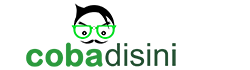
Post a Comment
Silahkan anda tulis komentar di bawah ini !